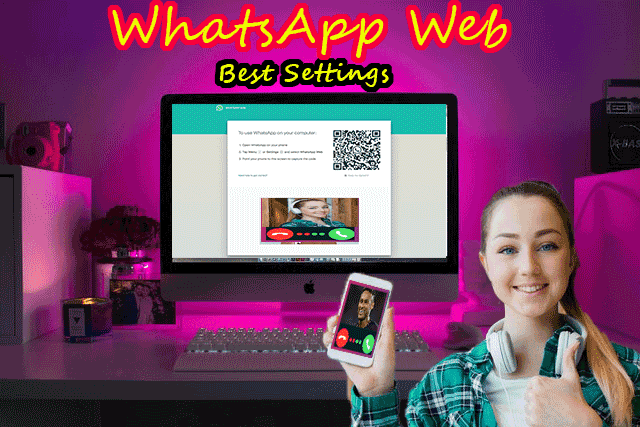9 New WhatsApp Web Tips & Tricks In 2022, WhatsApp web and desktop applications are an extension of your smartphone, as they mirror all the conversations and messages you have on the WhatsApp application on your phone, and allow you to see and reply to them all on your PC or Mac using your computer keyboard instead of the keyboard on your smartphone.
How to fix WhatsApp Web
Sometimes there are times when (WhatsApp Web) or the desktop application may not work on your computer due to various reasons. To fix these issues follow these steps:
- The user may have problems connecting to the phone because (WhatsApp Web) is not working on your computer and to fix this make sure that your phone has an active internet connection at all times.
- The user may have problems connecting to the computer, and if a yellow banner appears at the top of the chats list with the error message Computer Not Connected, make sure that your computer’s Internet connection is active, not only your phone that needs an active and stable connection but your computer requires The same.
- The user may encounter Wi-Fi problems while using the WhatsApp application, and if the WhatsApp Web application tells you that you are connected to a Wi-Fi network that prevents WhatsApp Web from working properly, please make sure that your network is set up to bypass web traffic. whatsapp.com), (.web.whatsapp.com) or (whatsapp.net).
How to Download All Media WhatsApp Web
Unlike the mobile version of the WhatsApp application, it is not possible to download all the media on WhatsApp Web, while WhatsApp Web allows you to download photos, videos, and audio files and there is no option to download all these files at once, instead to download the media on WhatsApp Web) you will have to click and download each file individually.
How to stop WhatsApp Web auto download
Within the WhatsApp Web application, there are no settings to download all media at once on the WhatsApp Web application, and similarly, there are no settings to automatically download media files on (WhatsApp Web) either; Which means, for now, you don't have to worry about media files being automatically downloaded from WhatsApp, clogging up your device's storage space.
Various settings on WhatsApp Web
Besides sending text messages and editing your personal data, there are a bunch of things you need to know to master (WhatsApp Web); Such as:
- WhatsApp Web is like a mobile application that allows you to archive, delete or pin chats. To do these steps, hover your mouse pointer over contact and then click the down arrow, then from the available options select whether you want to archive this particular chat Or delete or install it.
Pinned chats also appear privately at the top of the chats list, and up to three chats can also be pinned.
- (WhatsApp Web) allows you to block contacts and even access the list of blocked contacts. To work on blocking a contact, open your chat with the person you want to block and then open his contact information by clicking on his name, then scroll down and click Block.
If a WhatsApp Web user wants to access blocked contacts or simply unblock anyone who has previously blocked them, tap the three vertical dots icon, tap Settings, and tap Blocked.
- The user has the ability to change the default chat background to a solid color on (WhatsApp Web), and to do this click on the three vertical dots icon and then click on settings and then click on the chat background and choose your color, but you do not have the option to set any image of your liking as the background of the chat, which is something that can be done on your phone.
- You can mute a specific contact's notifications on (WhatsApp Web), to do this open the contact's chat thread and then open their contact information by clicking on their name and then selecting Mute Alerts followed by selecting how long you want to mute notifications for.
- In addition, if the WhatsApp Web user is working on muting someone's notifications, but turning off alerts and sounds for (WhatsApp Web) it is also possible to do this, click on the icon of the three vertical dots and then click on settings and then click on notifications, uncheck the options and make changes according to your need.
It has been years since the WhatsApp Web application was first introduced and it works well on computers, if you want to do basic tasks like chatting or sending large media, etc., however, you can check out the list of features available for WhatsApp on (Android and iOS) It would be great if some of these features were integrated into (WhatsApp Web).
Manage chats and groups on WhatsApp Web
The drop-down menu is where you will find your archived conversations and another way to access your profile and status, as well as the option to start new group settings, are also under this menu, consisting of access to any blocked contacts and notification preferences including turning audio on or off, plus to choose to show previews or not.
Hovering over each individual conversation on the Home screen will also show a small arrow for that particular chat, providing two additional options where you can archive, mute, delete, or mark a conversation as unread from here. At the top left of a particular conversation, you'll see their name and when they were last online if this feature was activated, and to the top right of the screen, there's a paperclip icon to attach any media to along with another small arrow showing another dropdown.
Through the drop-down list, the user of the WhatsApp Web application can select messages within any chat you want, mute and delete the chat, delete the specific chat, as well as see the contact information of that person, and you can double-click on the bar at the top of the chat and you will get the option to delete the chat, as well as see information Contact, Emojis are also available on the WhatsApp desktop application, and you will find them in the same place you find them on the smartphone application, on the side of the box where you write a new message.
You can read more about how to use the WhatsApp web full guide here.
Avoid blue ticks on WhatsApp Web
If a WhatsApp Web user seeks to read messages without the sender knowing it through blue ticks, the general method is to turn off read receipts from the WhatsApp mobile application, but for (WhatsApp Web) there is another foolproof way to do the same.
- In the (WhatsApp Web) window, open the chat.
- Open any window, and adjust its size so that you can still view any new message being sent in the background.
- Click on this window and keep your mouse pointer over the window where your computer is, it means you are working on the window and not on WhatsApp.
- Any message you receive on this chat will now be visible to you, but to the sender, the gray ticks will only appear until you click on the (WhatsApp Web) window.
- This method allows you to view only one chat message.
Use Zapp to manage volume and playback speed on WhatsApp Web
As (WhatsApp Web) does not allow you to make calls, voice messages become more frequent, and managing these voice messages becomes simpler with the extension (Zapp) which appears in the upper right corner of your screen and allows you to increase the volume or playback speed easily using the arrow keys or mouse wheel.
Use WA Toolkit to preview messages on WhatsApp web
WA Toolkit is the best-rated extension for WhatsApp that enables always-on notifications, you can receive WhatsApp notifications even when the WhatsApp tab is not open, and messages you read through push notifications do not send read receipts, and Another amazing feature is the wide text bubble that allows the full message chat panel to be displayed.
Use multiple WhatsApp accounts on the WhatsApp web
Sometimes you may need to use two or more different WhatsApp accounts on the same computer, and to do this you can use the private browsing mode on your web browser to log in to an account other than the one you are logged into from the normal browsing mode, and you can also use Another account from another web browser on your computer.
Advice
If you only want to use two accounts, you can use (dyn.web.whatsapp.com) which is a verified, secure proxy app.
If you are a developer you can read more details about the programming language used in WhatsApp here.